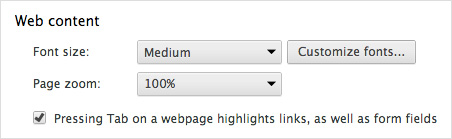Changing Text Size
Windows
Internet Explorer
Press 'alt' key to display the 'Menu Bar,' if needed. Go to the 'View (V)' menu, and from the 'Text Size' submenu, select the size you want to use. (Image: Version 10.0)
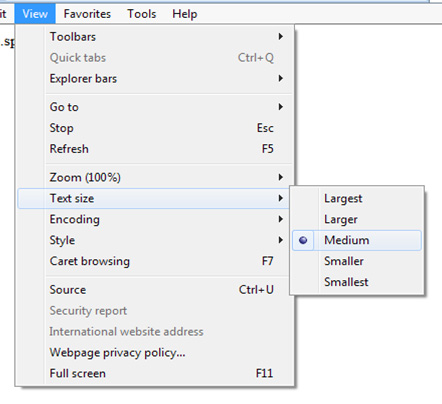
Firefox
Press 'alt' key to display the 'Menu Bar,' if needed. Go to the 'View' menu, and from the 'Zoom' submenu, insert a check for 'Zoom Text Only' and select 'Zoom In' or 'Zoom Out.'(Image: Version 25.0)
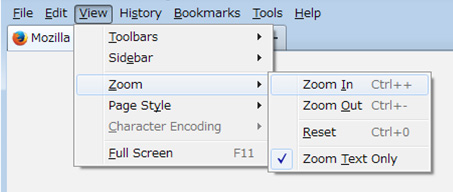
Chrome
Go to the 'Chrome Menu,' and click 'Settings' to display 'Settings' page. (Image: Version 30.0)

Click 'Show Advanced Settings,' and select the size you want to use in the 'Web Content' section. (Image: Version 30.0)
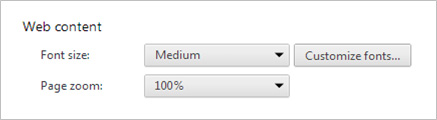
Mac OS X
Safari
Go to the 'View' menu, and insert a check for 'Zoom Text Only' and select 'Zoom In' or 'Zoom Out.‘ (Image: Version 6.0)
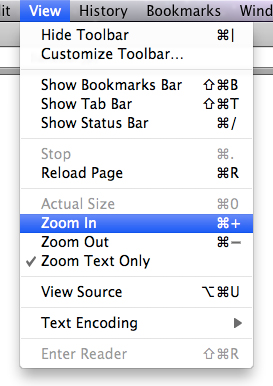
Firefox
Go to the 'View' menu, and from the 'Zoom' submenu, insert a check for 'Zoom Text Only' and select 'Zoom In' or 'Zoom Out.‘(Image: Version 25.0)
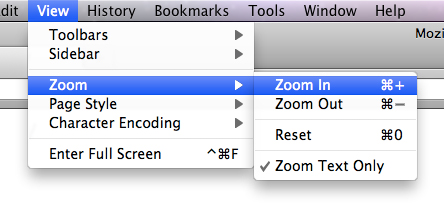
Chrome
Go to the 'Chrome Menu,' and click 'Settings' to display 'Settings' page. (Image: Version 30.0)
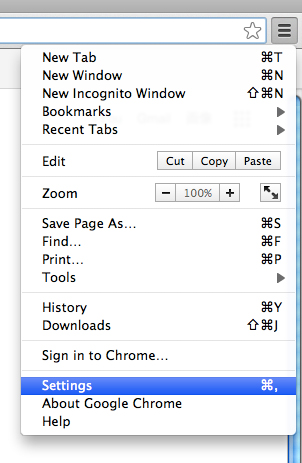
Click 'Show Advanced Settings,' and select the size you want to use in the 'Web Content' section. (Image: Version 30.0)